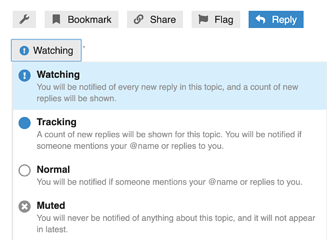As you explore the forum, you may find that certain kinds of conversations are more relevant to you than others. To ensure you don’t miss posts about those subjects, you can enable email notifications at the Category, Topic, or even Tag level.
Need a refresher on what Categories, Topics, and Tags are? Click here!
-
Categories are like the sections of a daily newspaper: Sports, Business, Travel, etc. Any given post belongs to just one of those sections, and the content in each section is quite different.
-
Topics are the conversations that occur in a given category. A topic has a unique subject, and often poses a question or provides information. Replies to a topic on Discourse are known as posts.
-
Tags are like keywords we can use to find relevant content across multiple categories. Multiple tags can apply to the same topic. For instance, a post may address multiple tools or regions, or multiple focus areas. Learn more about tags and how to use them here.
Email Notifications for Specific Categories
Discourse offers several different notification options at the Category level, located at Preferences > Notifications > Categories. We’ll be focusing on the two that impact emails.
The Watched option will send you an email any time a new topic or post (including replies to a topic) is made. The Watching First Post option will send you an email only for new topics (and not for replies to those topics). Select the categories you would like from the relevant drop down menu and click Save Changes.
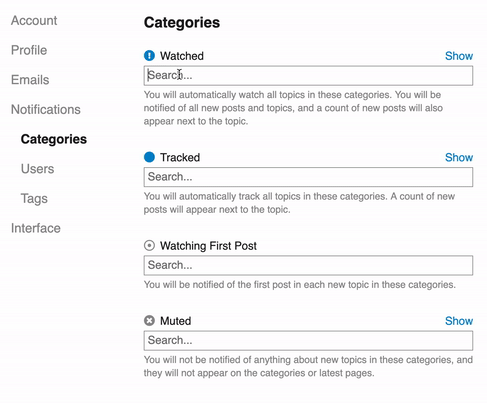
Email Notifications for Specific Topics
Alternately, you can enable (or mute) email notifications for specific topics by clicking the blue exclamation point button at the bottom of any topic:
Note: When you receive notifications at the category level, you will receive notifications for all topics within it by default; you do not also need to turn on notifications at the topic level.
Email Notifications for Specific Tags
You can even enable (or mute) email notifications for specific tags. To view a complete list of tags, either select tags from the three-line menu at the top-right hand side of your page or visit: Community Health Toolkit
Click on the tag you’re interested in, then click the circle (it may be blue, white, grey, or clear) at the top right-hand side of your screen, just below your user image and select the option you’d like!
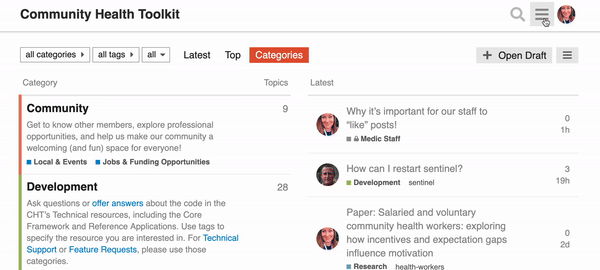
Have a question? Encounter an issue? Comment below and we’ll help! ![]()